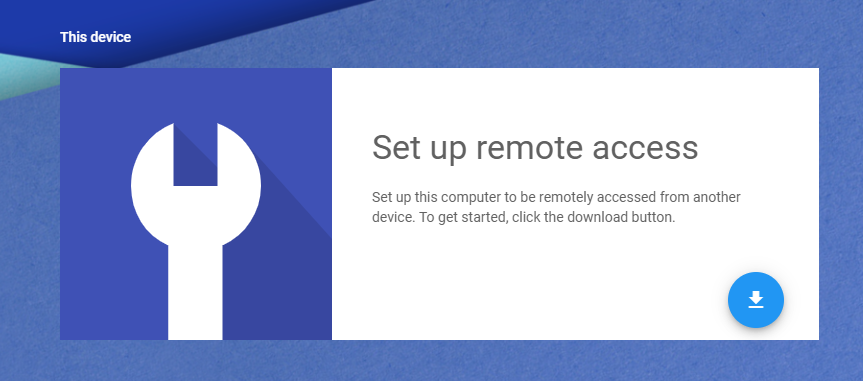Free secure Telecommuting with Printing.
On the Host machine
Download Chrome if you don’t have it.
Create a free GMAIL account…if you don’t have one.
- On your computer, open Chrome.
- In the address bar, type remotedesktop.google.com/access.
- Under “Set up Remote Access,” click Download .
- Follow the onscreen directions to download and install Chrome Remote Desktop.
- Create a 6 digit PIN.
You may have to enter your computer password to give Chrome Remote Desktop access.
To add printing functions (Print from host app to your remote printer at home)
Click: https://tools.google.com/dlpage/cloudprintdriver
Download and Install.
This will add a new printer to your machine called Google Cloud Printer. When you print to that printer a google page will open to a list of Google Printers….choose one and click Print.
You should now be all set to connect.
___________________________________________________________________________________
On the remote computer:
- On your computer, open Chrome.
- In the address bar at the top, type remotedesktop.google.com/access, and press Enter.
- Click Access to select which computer you want.
- Enter the PIN required to access another computer.
- Select the arrow to connect.
When you’re finished, close your tab to stop your session. You can also select Options Disconnect.
You can also connect with phones and tablets using the CHROME REMOTE DESKTOP app from Google Play.
TO ADD PRINTING:
Open Chrome….Click the 3 dots in the upper right and choose SETTINGS.
Then Click ADVANCED on the left…then PRINTING.
Click GOOGLE CLOUD PRINT then MANAGE CLOUD PRINT DEVICES.
Click ADD PRINTERS Button and choose your local printer.
Now when you print on your host machine…choose Google Cloud Printer….then a website will open showing available printers…choose your home one and click print.
Note: Make sure the Host machine is NOT set to SLEEP or HIBERNATE. Set both to NEVER in POWER and SEEP SETTINGS.